No products in the cart.
Wireless CarPlay Adapter for iPhone. 2022 Upgrade Apple CarPlay Dongle for Car’s Original Wired CarPlay. Convert Factory Wired to Wireless CarPlay. for Cars from 2015 & iPhone iOS 10+
$41.93
 Returns & Exchanges within 30 days
Returns & Exchanges within 30 days
30-day hassle-free returns
 Money Back Guarantee
Money Back Guarantee
Full refund within 1-2 week of return receipt
 3-Month Warranty
3-Month Warranty
Covers any possible defects in materials and workmanship
 Free Shipping
Free Shipping
Enjoy free shipping on orders over $59.

Work Principle:
The wireless carplay adapter’s smart chip has WiFi and Bluetooth hardware. It connects with bluetooth and sends WiFi credentials to the iPhone. then automatically disconnects from bluetooth. Finally. your iPhone wifi will take over the task of data transmission and maintain the work of wireless apple carplay.
Connection Steps:
1. Plug the carplay wireless adapter into your car’s USB-C or USB port. the green light is on
2. Turn on the WLAN and Bluetooth of the iPhone (make sure that the Bluetooth and WLAN are not occupied by other devices)
3. Enter the iPhone’s General – CarPlay – Wait for a few seconds to display smartDongle-xxxx – click Bluetooth Pairing Request – Pair-Allow – Enter MAY CARS and check if CarPlay is turned on.
Purchase Notes:
1. Only support iPhone. Apple CarPlay system. Android. Android Auto and any other systems are not supported.
2. The car must have wired carplay function. Does your car have this feature? Just connect the iPhone to the car with the cable. and you can know if your car has the apple carplay function.
3. It is recommended to use the original car multimedia player. A small number of aftermarket multimedia players may have compatibility issues.
Notice:
Make sure Wi-Fi and Bluetooth are both turned on and not being used by other devices.
- ??2023 Upgraded Wireless Carplay Adapter??The Apple carplay wireless adapter uses a new smart IC chip and the latest signal filtering technology to keep the signal connection continuous and stable. No app required. The appearance is exquisite and compact. taking up almost no space.
- ??Convert Wired Carplay to Wireless CarPlay??Get rid of wired connection. Support the original control methods of the car. including touch screen control. OEM knob control and steering wheel control. You can continue to use full Apple carplay features such as navigation. music playback. Siri assistant. phone calls. and more.
- ??3 Simple Connection Steps??1. Insert the wireless apple carplay adapter into the USB-C or USB port of your car. the green light is on; 2. Turn on the WLAN and Bluetooth of the iPhone (make sure that the Bluetooth and WLAN are not occupied by other devices)
- ??Automatic Connection??After the first pairing is successful. the iPhone automatically connects to Apple carplay after the car starts. (Bluetooth and WIFI need to be turned on)
- ??Professional Customer Service??Enjoy quality products and services with confidence. We provide lifetime technical support and replacement. reply emails within 24 hours. If you can’t use it or want to return it. please find customer service. (in the product description) We will solve the problem in a timely manner and provide a variety of solutions for you to choose from.
Specifications
| Brand | Jxr |
| Manufacturer Part Number | JXRHT131 |
| Brand | Jxr |
|---|---|
| Manufacturer Part Number | #JXRHT131 |
Be the first to review “Wireless CarPlay Adapter for iPhone. 2022 Upgrade Apple CarPlay Dongle for Car’s Original Wired CarPlay. Convert Factory Wired to Wireless CarPlay. for Cars from 2015 & iPhone iOS 10+” Cancel reply
Related products
Apple CarPlay Stereos
8 Car Stereo Radio Player For VW Volkswagen Jetta Golf 5 6 Passat Apple Carplay
$75.46
Apple CarPlay Stereos
9” 2+32G Wifi Car Radio Stereo GPS for Hyundai Elantra 2007-2010 Apple CarPlay
$76.99
Apple CarPlay Stereos
Car Radio Apple Carplay For 2014-2018 Dodge Ram 1500 2500 3500 Stereo 2017 + Cam
$76.36
Apple CarPlay Stereos
Portable 9 Car Stereo. Wireless Apple Carplay Dash Mount with Siri/Fm. Backup Camera
$59.99 – $79.99
Apple CarPlay Stereos
Pioneer AVH-2550NEX Multimedia Receiver Apple CarPlay Free Backup Camera
$214.50
- Auto Electronics
- Car Audio Installation
- Car Amplifiers
- Car Speakers
- Car Subwoof
- Car Stereos
- Login
Seamless Savings! Your cart automatically qualifies for discounts—start adding to enjoy!

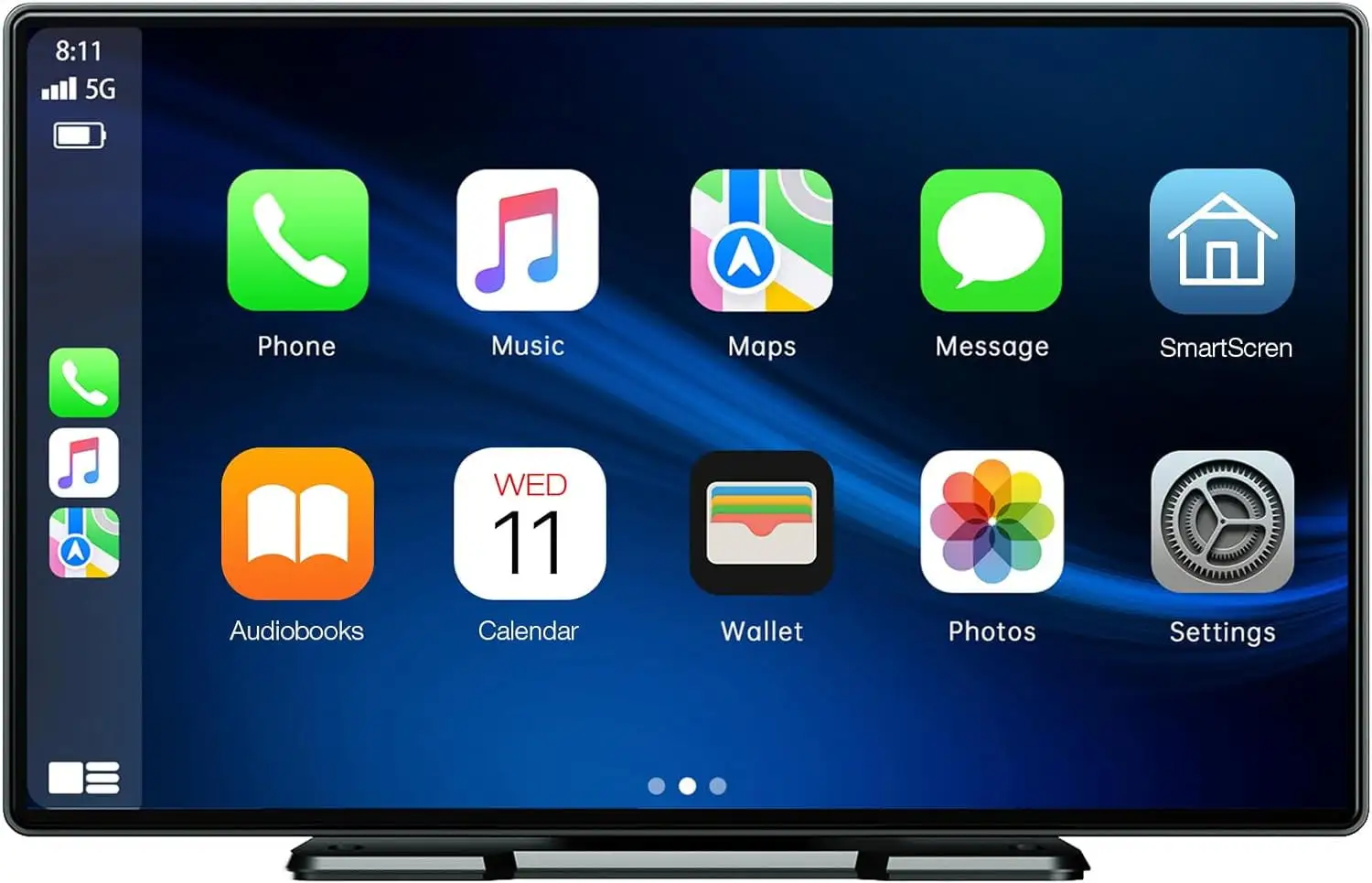


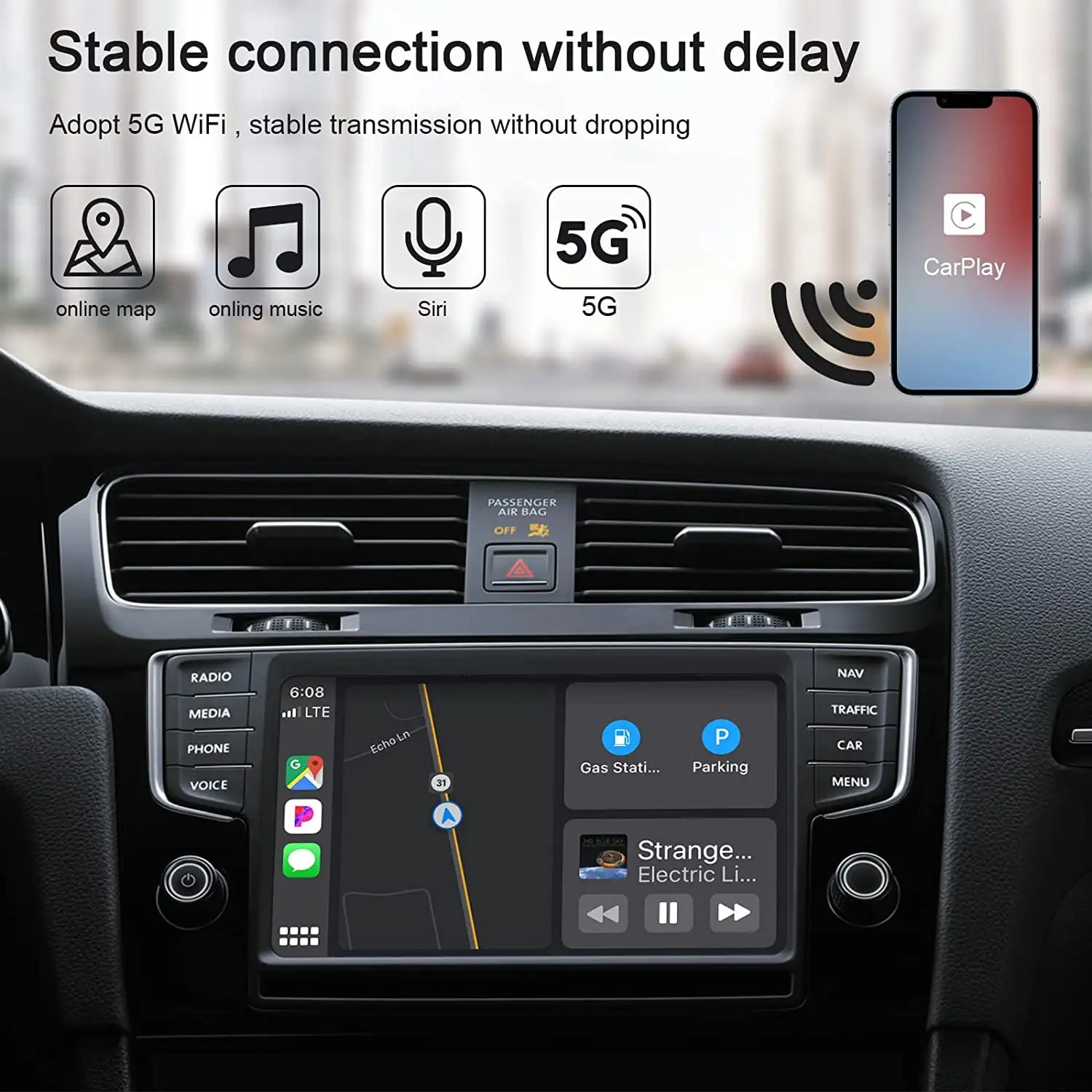
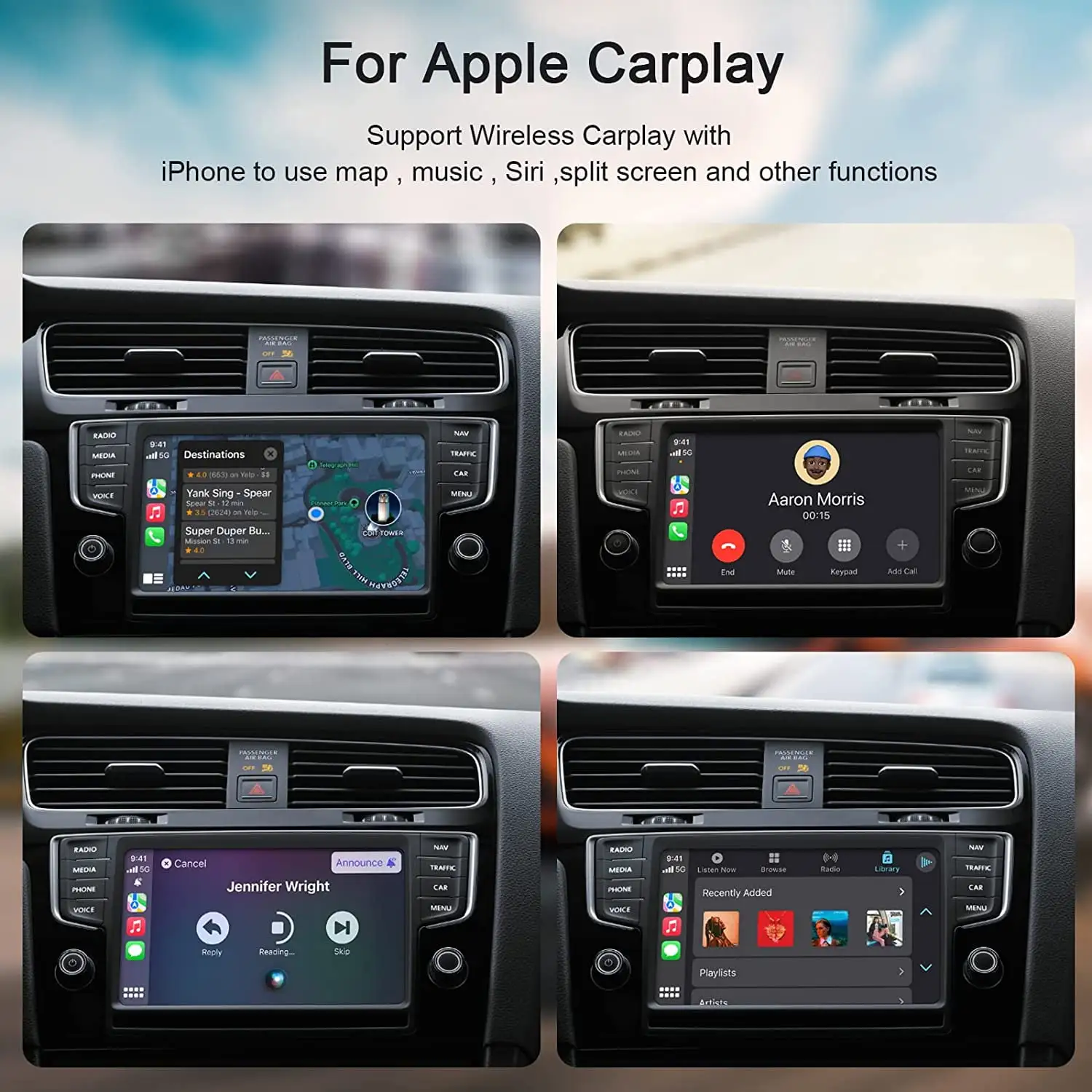

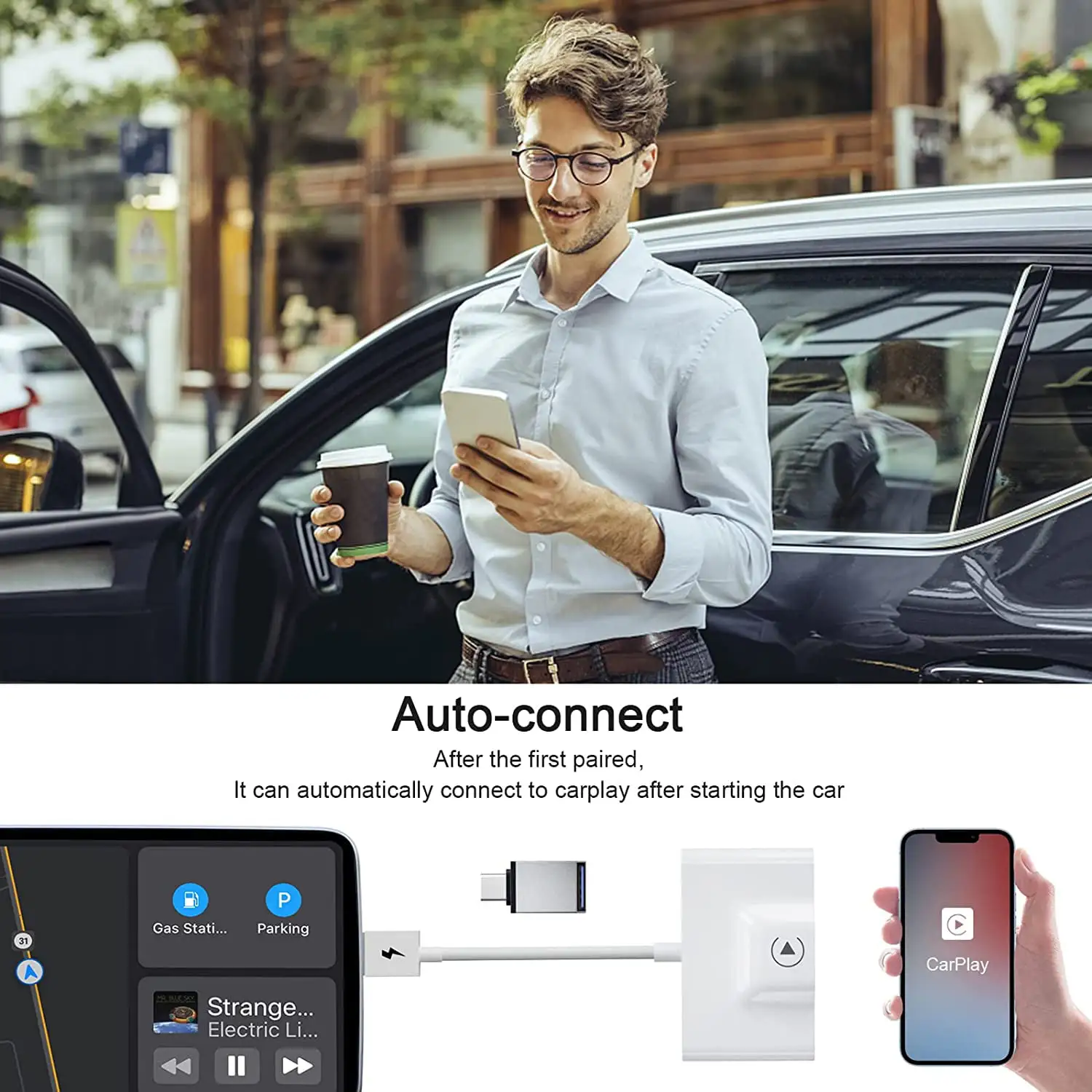








Reviews
There are no reviews yet.